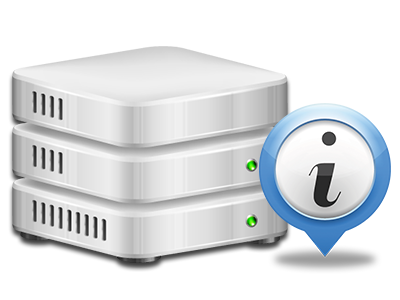Stats Manager
The one location you will need to go for all your website stats

The in–depth web analytics reports in your Site Control Panel will help you monitor all of the actions on your sites. You’ll receive real–time info on the stress produced in your hosting account and also the website traffic they have on an hourly, per–week and monthly basis. You’ll also find more information regarding our platform in general such as the actual IP address, the OS, the editions of PHP and MySQL and many more. Everything is categorized in areas as a way for you to easily find it.
Server Information and Facts
More information about your web server
Inside the Server Info section of the Site Control Panel, you can get information in regards to the web server your Linux cloud packages account is found on. You can find out which is the Operating System, the physical IP address plus the current Perl/MySQL variations, get more info for the installed Perl modules and also the inbound and outgoing email servers, keep an eye on the server load, and so forth.
You can also find detailed information around the PHP version without the need to setup phpinfo files, and so on.
Access & Error Logs
Understand how people communicate with your web site
Through the Access & Error Logs section of the GSPL Site Control Panel, you’re able to trigger and track the access and error listing for any web sites managed within your Linux cloud packages account. The access log can be described as listing of the whole set of files uploaded on your website (like text files, picture files, movie files, and so forth) that individuals have demanded to see.
The error log is actually a selection of pretty much all cautionary and problem alerts linked to your web site. It will help you stay away from just about any eventual issues with the site’s overall performance.
Website Statistics
Keep track of your web site customers in real time
Following the site stats of your site is the right way to discover how your web marketing strategy works. Through the Site Control Panel integrated web stats tools – Webalizer and Awstats, you can observe the volumes of viewers that come to your site, in addition to the quantity of views they generate and pages they open on a daily, weekly and monthly base.
To analyze the stats info, just go to the Website Stats area of your Site Control Panel and then open the statistics file for a selected site. There is no need to set up anything on your side. We start the stats once your website goes on the web and begins getting visitors.
CPU Statistics
Check your sites’ server load
The CPU reports bundled in your Site Control Panel will offer you live info of the server load that’s generated in your web hosting account from your applications, data base inquiries, etcetera. Therefore, the more dynamic and complex your site is, the more server assets it may need to remain working efficiently.
The CPU load report is presented in a readable manner and offers you details about the web server load made per day, monthly or each year. This accurate info will help keep you informed on the server memory use at virtually any minute and will aid you to prevent your web sites from going offline as a result of hosting server overload (exceeded CPU usage limits).